XC Split Scores With MeetPro
MeetPro can display split scores of race in progress in near real-time on the web or on scoreboards. Split data can be received from MyLaps or Ipico Chip timing systems or from Lynx files (where Ipico is feeding split data to FinishLynx).
1) Configure Split Points
You must configure split points for each event for which you wish to capture split data. To edit an event, go to the Events tab and double click on an event. The event editor window will appear. Click “Splits.” Use the form at the bottom of the splits editor to add split points. A split point must have a distance and should contain a good display name. Click “Save.” Split points are not stored until Save is clicked.
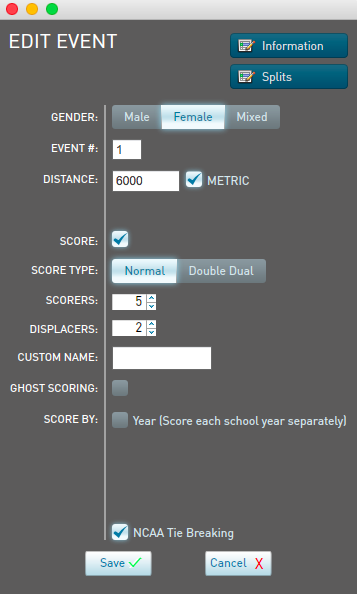



2) Configure Splits Importing
MyLaps:
Open the MyLaps setup screen from the Interfaces menu and start the server. Connect Toolkit to MeetPro’s MyLaps server and send all location info. Configure each split point to use the appropriate MyLaps location. Configure each Finish point to use the finishline location for each event.

Ipico:
Open the Ipico setup screen from the Interfaces menu. Connect to each reader using its ip and port, setting the target for each reader to the apprioriate split (or finish).
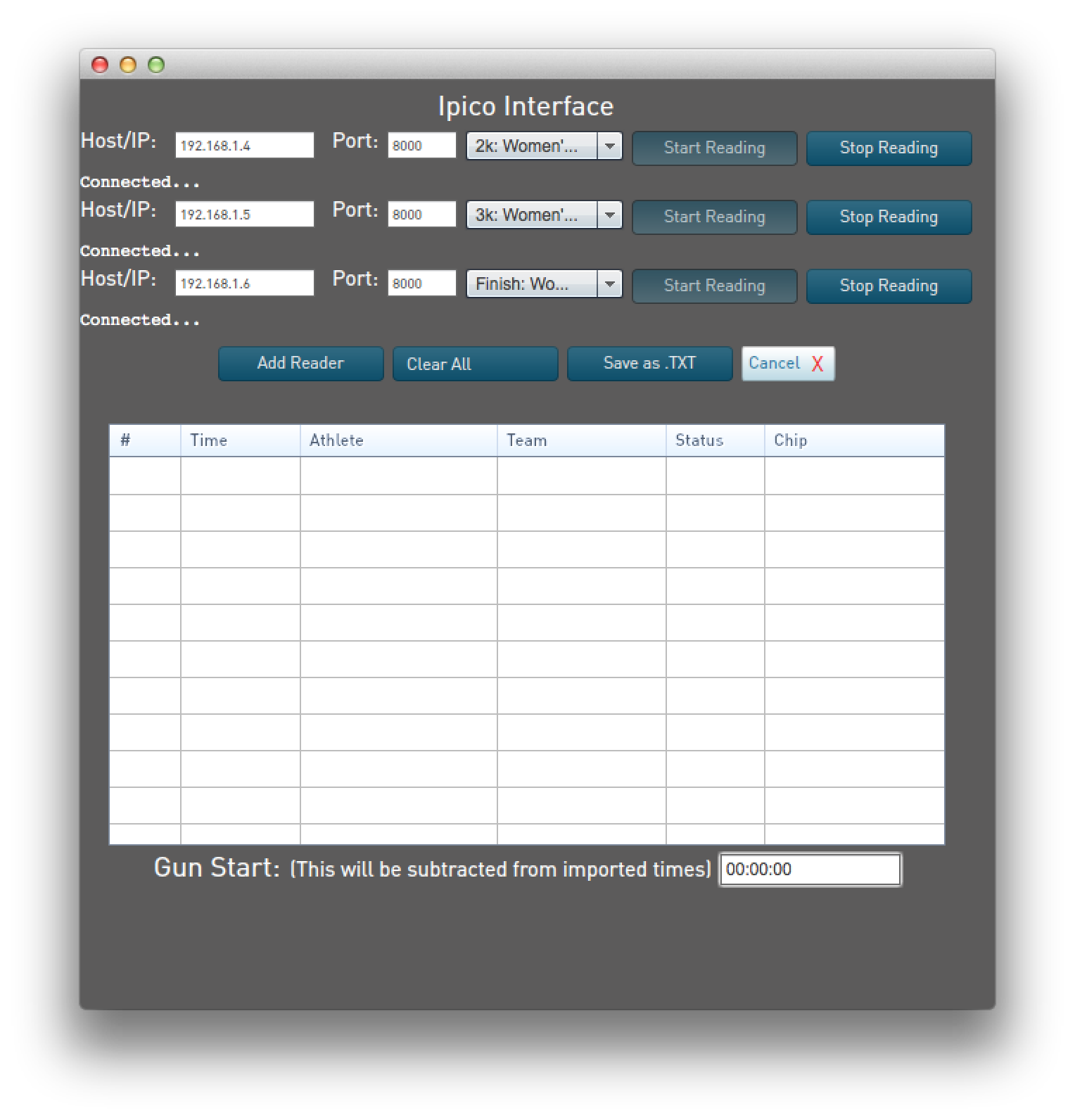
Lynx:
Setup Lynx normally using the F.A.T. setup screen. Then, in Enter Results, Click "Start Auto-Pull." This will trigger importing of splits and final times as the file is updated. It will also open up the Split Scores Monitor, allowing you to view split scores as they are updated. Athletes with splits will have "DNF" as their performance until a finish time is received.
3) Configure Publishing
MeetPro can send split scores to a local html directory (Publish to Disk), FTP, S3, or our own S3 site (“Upload to Web”). MeetPro can also send split scores to Daktronics or ResulTV scoreboards.
Web Publishing:
Go to Interfaces --> (desired web format) --> Setup



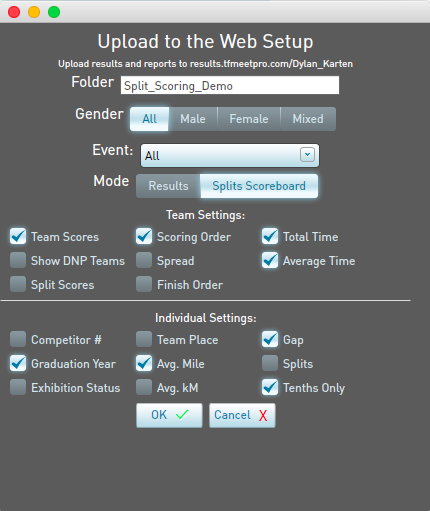

Note: MeetPro will publish web data (HTML, javascript) to the directory of your choosing. You must use a separate web server to serve the website, such as IIS, which is included with Windows.
Set the mode to Splits Scoreboard
Scoreboard Publishing:
Select the Daktronics setup screen in the Interfaces->Scoreboards menu. In Data Setup, click "Split Scores." Check the data you wish to display in the Split Score Columns grid. Select the event in the Event list. A list of splits for that event will appear. Select the split you wish to display. "Loop" should be checked so that split scores are refreshed constantly. Click Start.

Open the ResulTV setup screen from the Interfaces->Scoreboards menu. Select Team Scores and select which split (or finish) you wish to show scores for. Click Start.

4) Configure Live Update
Live Update lets you configure triggers for automatic publishing. Set the desired interface to publish to and set the trigger as “On Results Update”. This will cause MeetPro to re-publish any time results (or splits) are updated.

5) If you are using a local web server, start the web server
Windows comes with a Web Server, “Internet Information Server” (“IIS”). Instructions on how to enable IIS are here: http://www.howtogeek.com/112455/how-to-install-iis-8-on-windows-8/ Make the directory you configured for Publish to Disk to be the root web server directory and start IIS. You will now see the split scores index page on http://localhost Other computers on the same network can now access this page at the MeetPro computer’s IP address. The blue links on the right allow you to switch between events. The black menu bar above “Team Scoring Summary” let you switch split points within an event. Different computers can be displaying different split points and events at the same time.